State Variables
Once we start detecting input from the mouse and keyboard, and start building more complex animations we’ll soon find the need to remember certain interactions or sequences of interactions.
Let’s start with a simple case, where we want the user to change the background color using the mouse:
Every time the mouse is clicked a random color is selected for the background.
But, what if we just want to allow colors from a set of pre-selected colors that we like? One way to do that is to declare a global variable outside of both setup() and draw() to keep track of which color our background should be:
bgColorIndex is a variable that holds a number between \(0\) and \(3\) and keeps track of which color we should use for the background. Every time the mouse is clicked we check which color should be displayed, increment the color index and display the new color. The bgColorIndex variable cycles from \(0\) to \(3\) \((0, 1, 2, 3, 0, 1, 2, 3, 0, 1, ...)\), and the background color cycles from mediumVioletRed to gold to darkGreen to darkBlue and back to mediumVioletRed.
We say bgColorIndex is a global variable because it’s declared outside any function, and this way, all functions in our sketch can read it and update it. This kind of variable is useful for keeping track of values that change due to time passing, or due to user interaction, while our sketch is running.
Let’s extend the previous example: instead of keeping track of a color index we’ll use a variable to keep track of mouse clicks and then select a color and shape based on that value:
We now have \(7\) colors to cycle through and \(2\) shapes, but if we keep track of the number of clicks and use the modulo operator (\(\%\)) we can easily cycle through both shape and color options using only one state variable.
Now, let’s take a look at an example where we keep track of more than one value from the user:
In this sketch we keep track of mouse events and their location in order to draw a rectangle between where the mouse was pressed and released. In order to achieve that, we create two global variables, mouseDownX and mouseDownY, that store the location where the mouse was last pressed. Once the mouse is released we can use those variables to set our rectangle location and, along with mouseX and mouseY from the release, calculate the rectangle width and height.
A similar effect, but now the rectangle is drawn between two locations specified by mouse clicks:
We still only need two variables, rectStartX and rectStartY, for keeping track of the location where the mouse was clicked, but now, in addition to keeping the mouse locations, we are also using these variables to determine whether we are detecting the first or the second click needed to draw the rectangle. If one of the two variables is a \(-1\), we are detecting the start location of the rectangle, otherwise, if rectStartX and rectStartY already have valid locations, we use mouseX and mouseY to draw the rectangle and then reset rectStartX and rectStartY.
We can use a global state variable to define “moments” in our sketch. Let’s say we want to present an intro screen before playing our animation. We can use a variable to detect the first click, or whether the animation has started and draw completely different canvases based on the situation:
In this case we display an intro screen and when the user clicks the mouse it starts an animation. Once the animation starts clicks have no effect. The state diagram for this situation would be something like:
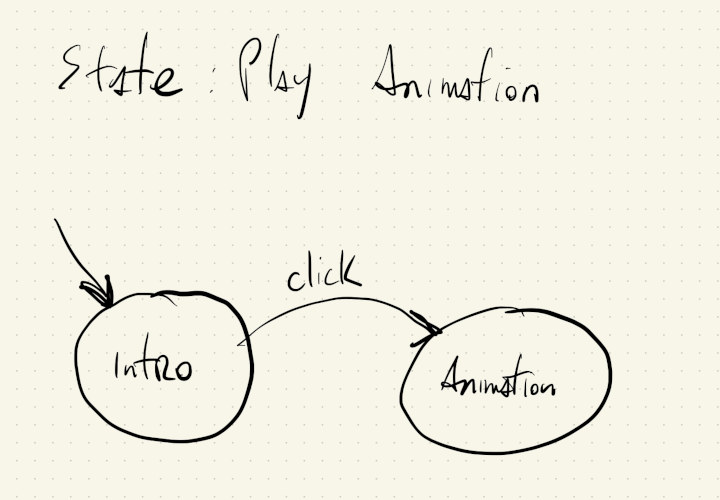
We can see that we only have two possible states (Intro and Animation), so we can use a boolean value (true or false) to keep track of the current state and pick which screen to draw.
If, instead, we want to allow the user to pause the animation once it has begun, we could implement the following state transitions:
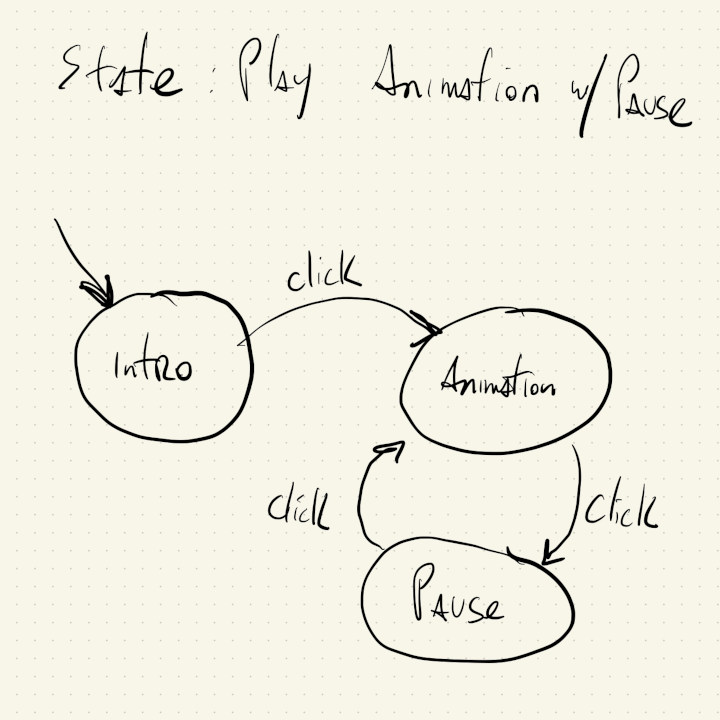
Now we have \(3\) states and we’ll have to use a number to keep track of which of the states we are in. We can use \(0: Intro\), \(1: Animation\), \(2: Pause\) as our states, and in each execution of draw() we’ll draw based on which state we are in, and in each execution of mouseClicked() we will update our current state:
In this sketch we achieved the effect of pausing by just not doing anything, by not calling drawIntro() or drawAnimation() we don’t clear the canvas, the shape’s position is not updated and nothing new is drawn to the screen.